Just got a dropbox link from our editing team and want to download your files to use on MLS, social media, or your website? Use this step by step guide to download your pictures and videos from Dropbox.
Find What You Need:
Tips Before You Start
- We recommend using a computer to download your media.
- Ensure you have a stable internet connection.
How to Download Pictures from Dropbox
Step 1: Click on the Dropbox link sent to your email.
Step 2: Click on the folder titled PHOTOS.
Once you’ve selected PHOTOS, you will most likely see additional folders titled MLS and PRINT. Choose which photo type you’d like to download.
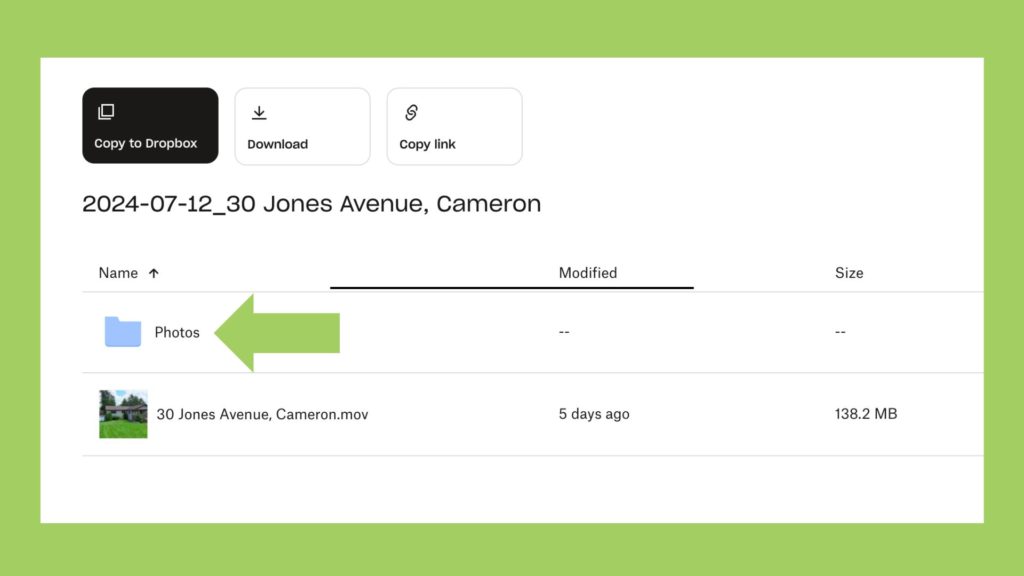
Step 3: Download ALL your photos.
If you wish to download all of the photos within a folder, hover your mouse over that folder and a DOWNLOAD button will appear. Click on this button to save all of the photos to your device.
Note: If you download multiple photos, Dropbox may save your photos as a ZIP file, which you can open to access your photos.
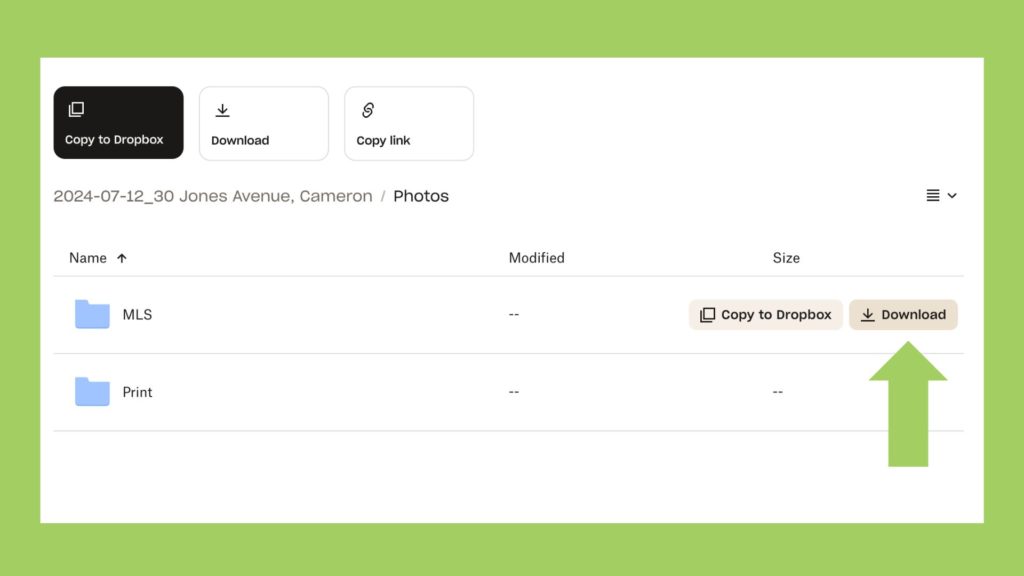
OR
Step 3: Download photos one at a time.
First click on the folder (MLS or PRINT) for the type of photos you wish to download. Next, hover your mouse over the specific photo you want to download and click on the arrow button in the top right corner of that photo. Your photo will be saved to your device.
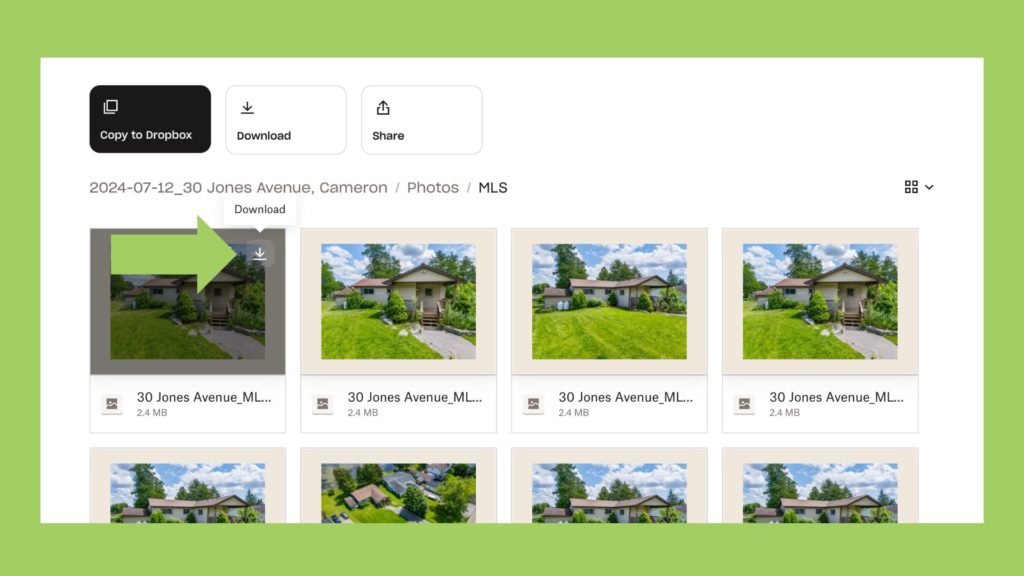
How to Download Videos from Dropbox
Step 1: Click on the Dropbox link sent to your email.
Step 2: Find the video you wish to download.
Your video files will most likely be directly within this link.
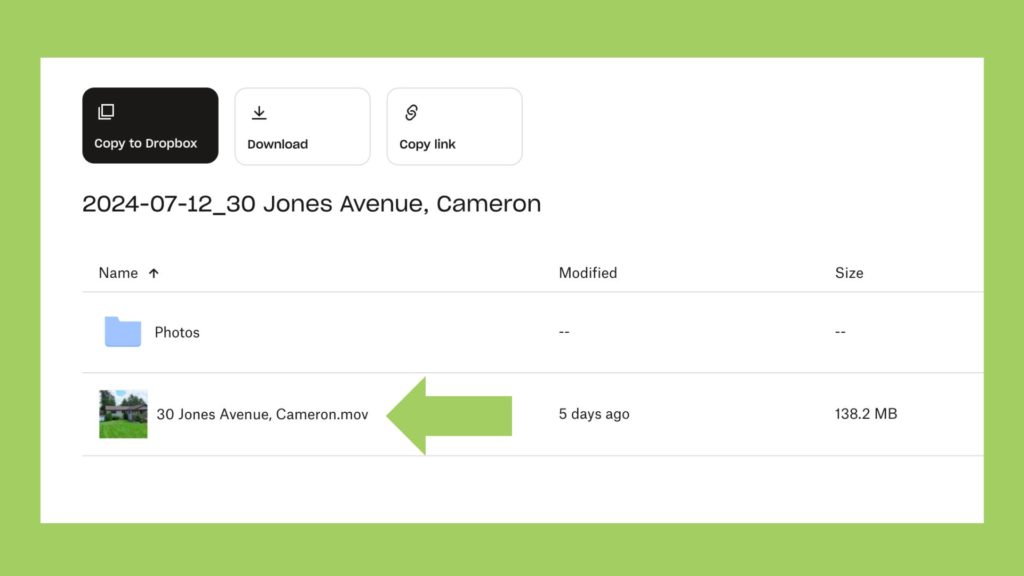
Step 3: Download your video(s).
Hover your mouse over the video you wish to save, a DOWNLOAD button will appear. Click on this button to save the video to your device.
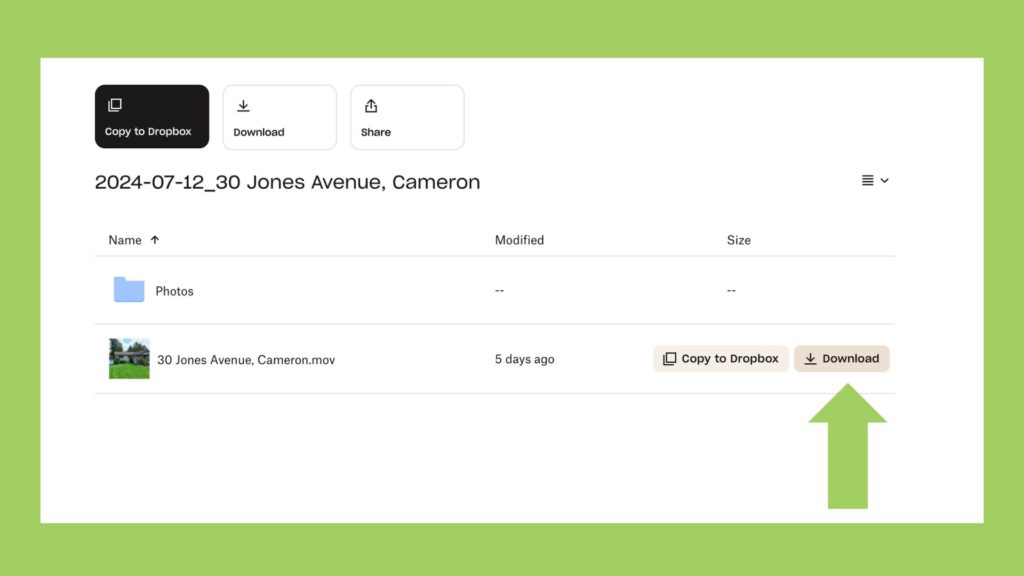
Need Some Help?
If you encounter any issues while trying to download your media from us, please don’t hesitate to contact our team directly for support between 9:00am to 6:00pm EST. We would be happy to help!
Read More